How to Troubleshoot iOS 13 Update Failure?
Have you tried to download and install iOS 13 to your iPhone but failed? If yes, then you have visited the right place. There can be several reasons behind why you were unable to update your device to the iOS 13. In this article, we are going to tell you the causes of iOS 13 update failure and the ways to fix it. So, what is the delay for? Let’s get in.
Removing and Reinstalling the Update
First of all, you should uninstall the current iOS update from your device to ensure that you are installing a fresh copy of iOS 13 update. To do this follow the steps mentioned below:
- Head to the Settings app.
- Hit the General option.
- Press the “iPhone Storage” option.
- Go to the Apps.
- Find and navigate to the “iOS Update” app.
- Click on the Update option.
- Now hit the Delete button.
- You can now download the iOS 13 update on your device again.
This is how to remove the previously installed update from an iOS device. The downloading process is the same.
Optimizing Your Device’s Storage
If you have failed to update to iOS 13, then the most prominent cause of this error is insufficient space in storage. The iOS 13 update requires plenty of free space on your device in order to install correctly. According to research, your device must have at least 5 GB of free space to run the update smoothly. To check whether you have sufficient space in your iPhone or not, follow the instructions given below:
- Open Settings on your iPhone.
- Click on the General option.
- Go to the “iPhone Storage” option.
- Now inspect how much free space you have in your device.
- To free up some space, look out for unnecessary or old files such as recorded videos, photos, and other data.
Pro Tip: Recorded videos from your device camera require a lot of space, and it is a good idea to remove them first. If your photos and videos are essential, then you can also transfer them to your Mac or PC.
Once your device has 5 GB of free space, you should follow the “method 1.”
How to Fix iOS 13 “Unable to Check for Update” Problem?
If you are facing this error, then we have a one-stop solution for this error. Follow this method, and you will surely troubleshoot the issue.
The best solution for this issue is to reboot your iPhone and then try to reinstall the update while connecting to a different Wi-Fi network. It should fix the problem. If not, then inspect other things like storage and compatibility of your device. The iOS 13 update is only available for a few chosen devices, so if your device is not one of them; then your device will show failure message.
Update to iOS 13 via iTunes or Finder
If the iOS 13 update is failing on your device, then you should try the alternative methods to install it such as by using the iTunes and Finder. Here’s what you need to do:
- Link your iPhone to your Computer or Mac using a transfer cable.
- Launch either application on your device Finder or iTunes.
- Choose your iPhone on the top-right corner of the application.
- Hit the Summary option and then click on the “Check for Update” option.
Source:-https://mcafeeactivate.website/how-to-troubleshoot-ios-13-update-failure/Devin Smith is a creative person who has been writing blogs and articles about cyber security. He writes about the latest updates regarding mcafee.com/activate and how it can improve the work experience of users. His articles have been published in many popular e-magazines, blogs and websites.
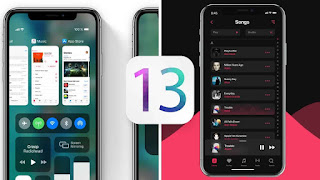



Comments
Post a Comment