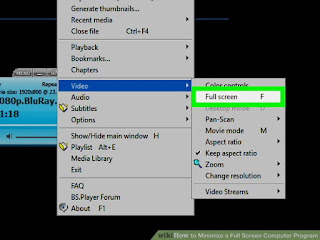Microsoft Surpasses “Trillion Dollar” In Financial evaluation

Microsoft became the third American brand ever to touch the $1 trillion mark which has laid the company to unimaginable heights. Last week Microsoft unveiled its 2018 earnings which boosted the company shares to cross the 1 trillion mark. While the company was revealing its yearly sales for 2018, a significant jump was observed in the price rate of Microsoft shares. This sudden influx in the price of the company shares resulted in a tremendous upward trend in the share which passed the total worth of the company to $1 trillion marks. Later on, the share rates again dropped down which resulted in the drop in the net worth of Microsoft to $995 billion. Still, this was the first time in the history of Microsoft that its net worth surpassed the $1 trillion mark. Such a fate is only witnessed by only the other two companies namely Apple and Amazon. Shockingly enough both the brands failed to beat the earnings of Microsoft for the gone 2018 as Apple market value currentl...