How To Change Your Instagram Account Password?
There can be plenty of issues that you can come across on Instagram. For instance, you may sign out by mistake, or you forgot the password that has been set by you as you don’t use it on a daily basis. I recommend you to reset your password if you ever forget your password.
The best way to change your Instagram password
Why can’t I sign in to Instagram?
Instagram may have many reasons behind not allowing you to enter to your account before resetting it. Some of its reasons can be-
- Wrong password- It can be possible that you have put an incorrect password. So prefer signing in again and make sure this time you focus on it correctly.
- Pay attention to lowercase and uppercase- This implies that you should also give importance to uppercase and lowercase while putting the password.
- Username is wrong- Ensure that you put the correct username. Fortunately, Instagram supports to put the username, mobile number and mail address to sign in. Any of the one will work out.
Note: If the above-given options don’t work out, then reset your password to reach your account.
What is the method of resetting the Instagram Password?
- Firstly, there will be an option presented to you for logging in.
- Then, click on forgot a password.
- Observe that there will be three options before you to enter your account. Select any one-
- mail ID
- phone number
- username
(Prefer whichever you have confidence on)
- After that, reset your password.
- Then observe that Instagram will provide you OTP. You need to put that at the Security Code box.
- Next, the OTP is checked. And your password is successfully changed.
- Lastly, you will quickly get access to your account.
Remember! Always you should try to keep your password safe as much as possible. There are two types of ways to do so. Firstly, prefer having your browser to remember your password always. Secondly, try using a password tool.
How to use Facebook reset on phones?
- Firstly, click on Forgot Password.
- Then, observe that you’ll be presented with the option ‘continue as’ your name towards the below with the FB symbol on it.
- After that, press on the above-given option to sign in with your FB Account.
- Lastly, you’ll be able to enter to your Instagram account.
Note: To sign in with FB will let you get your FB friend list suggestions on the Instagram account.
Devin Smith is a creative person who has been writing blogs and articles about cyber security. He writes about the latest updates regarding mcafee.com/activate and how it can improve the work experience of users. His articles have been published in many popular e-magazines, blogs and websites.
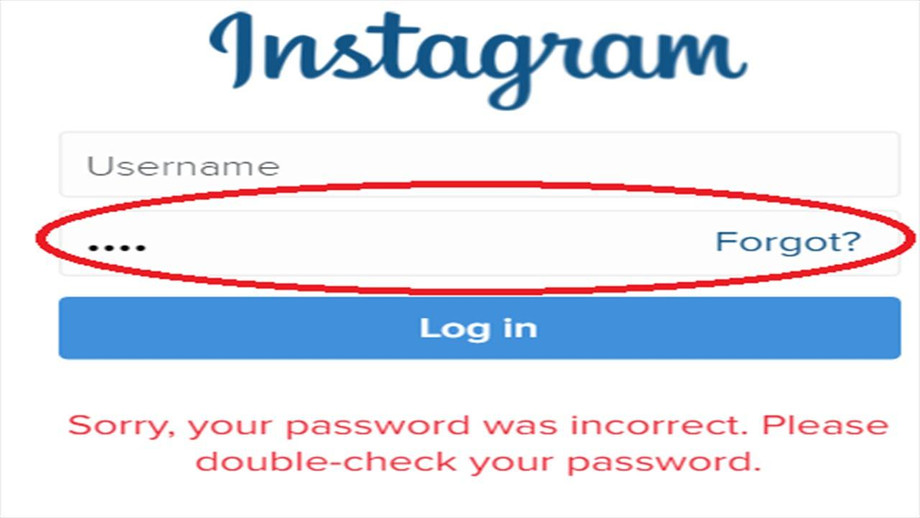



Comments
Post a Comment