How to Fix Missing Error Mfplat.dll on Windows 10?
Generally,
Mfplat.dll error message may appear on your screen when the Windows Update
becomes incompatible with the version of Mfplat.dll file; this may generate the incompatibility issue on your computer.
Some users reported that due to this error they are unable to run PLEX or any
other streaming services. Various causes can
affect the DLL files and create a Mfplat.dll
error on your system.
However,
this dll file usually relates to the
Windows Media Feature pack. Therefore, some of your already installed game
which uses the Media Feature Pack may also be affected
by this error message.
Causes of Mfplat.dll on Windows 10
As we
already discussed, various causes can
encounter a missing error Mfplat.dll on your computer. Some are as follows:
·
If
any user are using the Windows 10 N in their computer system, then they may get this error message, as this version of
Windows doesn’t contain the Media Feature Pack.
·
Due to the Incomplete installation of the application.
·
Due
to Outdated Windows 10 system and the apps always required the latest version of the Media Feature Pack.
·
During
the time you update your Windows system,
then the Media Playback service gets
disabled by a Windows update services.
Some most
common causes of this mfplat.dll error are as follows:
·
Cannot
register mfplat.dll.
·
Cannot
find C:\Windows\System32\\mfplat.dll.
·
This
application failed to start because mfplat.dll was
not found. Re-installing the application may fix this problem.
·
The
file mfplat.dll is missing.
·
Mfplat.dll
Access Violation.
·
Mfplat.dll
not found.
Steps to Fix Missing Error Mfplat.dll
on Windows 10
To overcome
from the missing error mfplat.dll on Windows system, you have to continue with
the below-given methods. But before starting the
process, we recommend you to use these given steps in a given sequence to avoid
trouble, and also it takes less time. Here how to do it:
1. Navigate to the Windows search option
and then find out “About” option.
2. Then, go to the about this Page >
About tab of the Settings option.
3. Next, from the About window screen,
scroll down to the Windows specifications and then you need to search for the
Windows version which appears under the
Edition.
However, if
you are using Windows 10 N version, then you have to install the appropriate
Media Feature Pack. Follow the steps to install
the Media Feature Pack easily.
1. Initially, you have to visit https://www.microsoft.com/en-us/software-download/mediafeaturepack.
2. Then scroll down to the download
section.
3. After that, click on the drop-down
menu and choose version according to your computer.
4. Next, click on the Confirm tab.
5. Wait till it validates and then downloads
process will automatically start on your screen.
6. Now, after downloading the file,
double-click on that file and carefully follow the on-screen instruction.
7. Finally, the Media Feature Pack is successfully downloaded on your computer
system.
8. Lastly, reboot your system.
Hopefully,
by following the above mentioned steps
you can fix this error, but at last, you
have to check your computer for the error by running the application which was
previously showing the missing error mfplat.dll and check it carefully that the
error is fixed or still shows a message.
Devin Smith is a creative person who has been writing blogs and articles about cyber security. He writes about the latest updates regarding mcafee.com/activate and how it can improve the work experience of users. His articles have been published in many popular e-magazines, blogs and websites.
Source:-https://devinsmith007.wordpress.com/2018/12/19/how-to-fix-missing-error-mfplat-dll-on-windows-10/
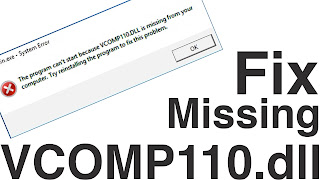



Comments
Post a Comment