How to Solve the Pending Transaction Steam Error Message?
Steam is one of the most popular online distribution platforms for Windows PC games. You can directly purchase your favorite title from there, and you can review the gameplay videos and every single detail about the game before buying. Moreover, there are also some free Windows games available, and many free titles are surprisingly better than some paid ones.
However, some steam users are facing pending transaction issues while purchasing a product. The error says, “you have another pending transaction on your account,” and this error prevents users from completing a purchase or transaction. If you are facing this error, then we can understand how disappointing it can be because you cannot even download the game, you wanted to play.
If you are facing the pending transaction steam error, then you have come to the right place. This article will show you how to fix the steam pending transaction issue with a step by step guide.
How to Troubleshoot Steam Pending Transaction Error?
We are providing several methods to fix the Steam Pending Purchase issue. If you read and follow all the ways mentioned in this guide, then you should be able to solve the issue.
Method 1: Check If the Steam Server is Facing Issues
If the server of the Steam website is facing load or currently down, then you will see the Steam pending transaction error. So our first step is to check if the error is showing up due to the down server. See the below steps to check if the steam server is facing issues or currently down:
- In order to check whether the server is down or not open your browser and then go to “downdetector.com.“
- When the site Down Detector appears on the web browser, choose your country from the given drop-down located in the top-right corner.
- In the search field, enter Steam and then press Enter.
- Choose the Steam official site by clicking on its logo to check if the server is down.
- Now you can see minor and major details about the site
If the Down Detector shows that the Steam server is down, then you can’t do anything apart from waiting. Wait for a few hours and check the server status again, if the server gets alright, then try to make the purchase again and see if the error persists.
Method 2: Canceling Other Pending Transaction
- Head to the Steam application on your computer and then go to your account.
- Press the Account Details button.
- Now navigate to the View Purchase history link. This will open your all Steam transactions.
- If you see too many pending orders, then choose one of those transactions.
- Click on the Cancel this transaction link.
- Now hit the Cancel my purchase link.
Method 3: Purchasing from the Official Steam Site
Instead of using the Steam computer application or program, you should use the official site for purchasing the required game. This method does not require any instructions, simply visit the official Steam site and then search for the title you are looking for. Try to purchase and download a game from the website and see if you can do so.
Method 4: Turning Off VPN and IP Proxy Program
The Steam Pending Purchase error can be a result of running background VPN services and can be caused by an IP Proxy client or similar programs. You must check if you are using any VPN or Proxy service to encrypt a private network. If you use any kind of VPN or IP proxy, then make sure to turn them off and retry purchasing the game from Steam. Here’s how to block or stop a VPN temporary on Windows:
- On your computer screen, right-click on the taskbar.
- Select the Start Task Manager option to launch the Task Manager.
- Make sure you are on the Processes tab.
- Select the VPN or IP Proxy processes and press the End task button.
- Now head to the Start-up tab from the top navigation bar.
- Look for the VPN service that you have enabled and then click on it.
- Press the Disable button to turn off the service.
Once the VPN and Proxy services are disabled, make sure to run the steam app again and then try purchasing something. Now the Steam Pending Purchase error message should be disappeared.
Devin Smith is a creative person who has been writing blogs and articles about cyber security. He writes about the latest updates regarding norton.com/setup and how it can improve the work experience of users. His articles have been published in many popular e-magazines, blogs and websites.
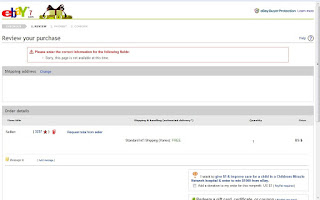



Comments
Post a Comment