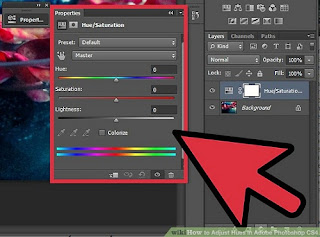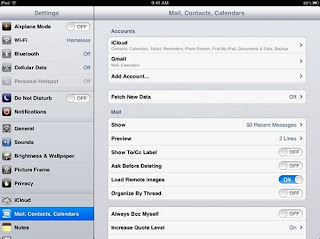Remove Flash Player Traces via Microsoft’s Catalog With These Steps

Now you can remove the Flash Player with the help of Microsoft’s Catalog even before it gets removed officially. For this process, you will require an updating tool that can be located in Microsoft’s official Update Catalog. Recently the Update Catalog of Microsoft has been refreshed in order to add a tool that will help in effectively removing the Adobe Flash Player’s traces from the operating system of the user’s device. The tech giant, Microsoft, has been planning to remove the Flash Player completely from the scene, and finally, it has facilitated every detail so as to ensure that not even a single trace of Flash Player is left behind. It simply means that this new catalog by Microsoft now offers KB4577586, which is also termed as “Update for Removal of Adobe Flash Player.” You can use it depending upon your OS version as well as its specifications. Microsoft has announced December 31st as the official date for the removal of Flash Player, but with the tool mentioned above, y...